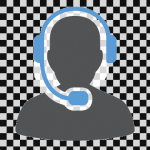When you buy a new or used computer for your home or office, the task may seem daunting. There are what may seem like an endless number of options to choose from, but you want to make the right purchase for your smart office, so you do not waste time or money. Every office and every user has different needs for both hardware and software – make sure you take that into account before you start shopping. Here are seven tips to help you to buy a computer…..:
1. Decide if you will purchase online or in-store
Whether you buy a computer online depends upon your comfort level with the purchase of a product you have not seen – especially a product that is expensive. I feel very comfortable purchasing a computer online. You will find a wealth of information via reviews from your fellow consumers. Online reviews are valuable regardless of your location. If you are purchasing a laptop or desktop computer that differs from the product you currently use (e.g. switching to a touchscreen or tablet computer), I recommend that you visit a store in person to try it out. You may still decide to make your purchase online, but you will have the added benefit of trying the product out before you buy it.
2. Select an operating system
What operating system is best: Mac, PC or Chrome? When choosing a desktop or laptop computer for your smart office, I recommend that you select the option that you are most accustomed to using. Also, you may wish to choose a computer operating system that matches your smartphone’s operating system. There are benefits to syncing files and information you use daily on your smartphone with your computer – Apple iCloud storage, for example. It is also important to consider what software you need for day-to-day business to ensure that it is supported by the operating system you choose.
3. Decide between a desktop and laptop computer
Most of the time, desktop and laptop computers have the same capabilities, and you will find that most desktop computers are smaller than they were in the past. No longer will you need a large case for a desktop computer! If you want to stay put with your workspace and do not wish to bring your computer out in the field with you, you may opt for a desktop. The benefit to having a desktop is that it’s easier and more affordable to repair and upgrade than a laptop computer. However, if you need to go mobile and a tablet will not do the job, a laptop is your best option.
4. Choose a processor
You have likely heard of many different types of processors from advertisements, but you may not understand what the processor is. Also known as a central processing unit (CPU), the processor is the logic centre of the computer – it acts as the brain and carries out all the computational processes. The faster the processor, the faster your computer will run programs. The higher the Gigahertz (GHz) and number of cores, the faster the processor is.
5. RAM
Random Access Memory (RAM) can also impact the speed of your computer. Measured in gigabytes (GB), RAM is the most common type of computer memory. It allows your computer to access the data it needs without using the hard drive which is a slower process. Desktop programs and internet browsers access RAM to help run processes. The higher the RAM, the better your computer can manage these programs, but there are limitations to the amount of RAM you can have based on the specifications of your computer. It is important to note that you may not need a large amount of RAM. Look at the specifications of the software you use the most and note its requirements. Reviewing the specifications can help serve as a guide for your individual needs.
6. Hard drive storage is huge
RAM is different than your hard drive storage. RAM serves more like your short-term memory, while your hard drive is your long-term memory. How much hard drive storage you need depends on your existing computer use and how much you plan to store. You can now get computers with several terabytes (TB) of storage. A solid-state drive tends to be faster than a traditional disk drive but has limitations on storage space. If you rely on cloud storage, the amount of hard drive space you need may not be as important.
7. Consider peripherals and ports
When is the last time you used your CD/DVD drive? For most of you, it has been a long time. You may not need one any longer which can save you space and reduce the weight when choosing a laptop. USB cables continue to be standard ports for computers, but make sure you use the most recent cables to avoid incompatibility and damage to your devices. One other consideration is if you need a built-in SD card reader, or if you are comfortable using a USB attachment. A built-in reader is convenient when transferring data from your farm equipment to your management software. Some other considerations are whether you need or want VGA and Ethernet. While HDMI is the new standard, you may find that older systems only have access to VGA (although there are VGA to USB adapters), and though most devices have wireless connectivity, an Ethernet connection is more reliable.